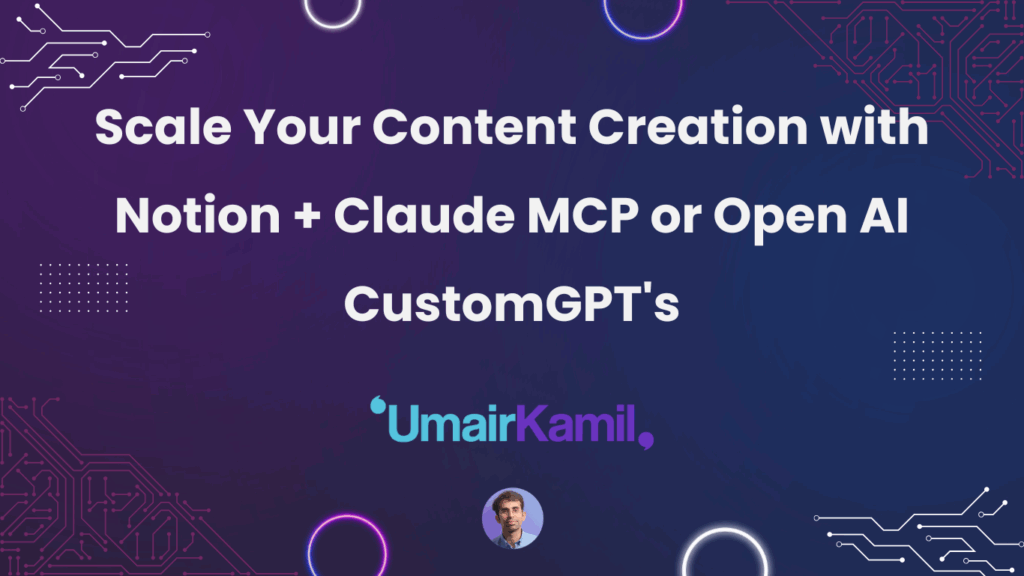My absolute favorite way for creating and managing content at scale, especially when using AI, is with Notion. For that, I’ve made the dedicated Notion Second Brain OS interface.
You get a complete Notion template with everything to do with content workflows—end-to-end, planned out, and thoroughly vetted. This means you can get straight into content creation across all your platforms.
That dream of being omnipresent across X, LinkedIn, YouTube, your newsletter, your emails? It can finally happen because everything will easily and smoothly be in one place.
Why Notion Over Airtable or Google Sheets
The big benefit compared to Airtable or Google Sheets is that Notion is writing-friendly. Notion was made with writers in mind, so you have:
- Slash commands
- Easy-to-edit interfaces
- Comments
- Everything Google Docs offers, but with better management
Let’s get straight into it.
New Actions You Get
When you upgrade to the Notion Second Brain OS integration, you get two new actions:
- Add to My Knowledge
- Search My Knowledge
As AI adds or pushes ideas from your conversations, they immediately appear in Notion in the active list.
The Content Management Flow
Plan & Pick Phase
When content lands in the interface, you have two options:
- Drag it to the calendar and assign it to yourself
- Archive it (automatically disappears from calendar and goes to archive list)
This is minimal clicks to manage and organize your content ideas. To bring something back from archive to active, just drag it back to the calendar.
Calendar Features:
- Move items through different dates
- Stretch deadlines (not locked to one day—can be 2-3 days, whatever you like)
- Click to Archive button for when your plate feels too full
Content Creation Stages
The system moves content through clear stages:
- Write the Hook → 2. Write the Body → 3. Record/Draft → 4. Edit → 5. Ready to Publish
You can move between stages non-linearly—hop between cards as needed. The system keeps you organized while moving fast.
Publishing Setup
At the Ready to Publish stage, you make decisions about where to publish:
- Click on the content → Platforms
- Select all platforms (Facebook, Instagram, etc.)
- Choose media type (video, text, etc.)
Example: Short video about plant-based protein sources → Facebook + Instagram, tagged with nutrition, health, plant-based protein.
Post-Publishing Tracking
After publishing, move content to Posted status. The system provides multiple views:
Track Progress:
- Calendar View: Shows what’s moving through your content pipeline
- Gallery View: High-level view of completed work (my personal preference)
- Table View: Traditional spreadsheet-style overview
Important: Posted content dates are locked for accountability—you can’t change the date after posting.
Archive and Organization
The system keeps everything organized across views:
- Active List: Current work in progress
- Archive List: Ideas you’ve shelved
- Create View: Clean when you’ve moved everything through stages
- Progress Views: Historical record of completed content
Everything updates automatically across all views when you move content through stages.
Pricing: Better Than Zapier or Airtable
This system is way better than Zapier, Google Sheets, or Airtable because:
One-time purchase instead of monthly subscriptions. You get a set of AI credits that allow AI to send data to Notion.
When credits run out:
- No subscription fees
- No monthly or annual charges
- Completely pay-as-you-go
- Simply top up credits as needed
Why this is better:
- Not locked in — total freedom
- Don’t use it? No problem, no ongoing fees
- Use it heavily? Pay only for what you use
- No excess waste like with Zapier/Airtable where you pay for unused capacity
My Personal System
This is my personal favorite (yes, I’m biased), but this is exactly how I create content. If you want to create content at scale the way I do, this is the exact system I use.
Bottom line: Complete content system, done for you. No fuss, no hassle, everything works out of the box.