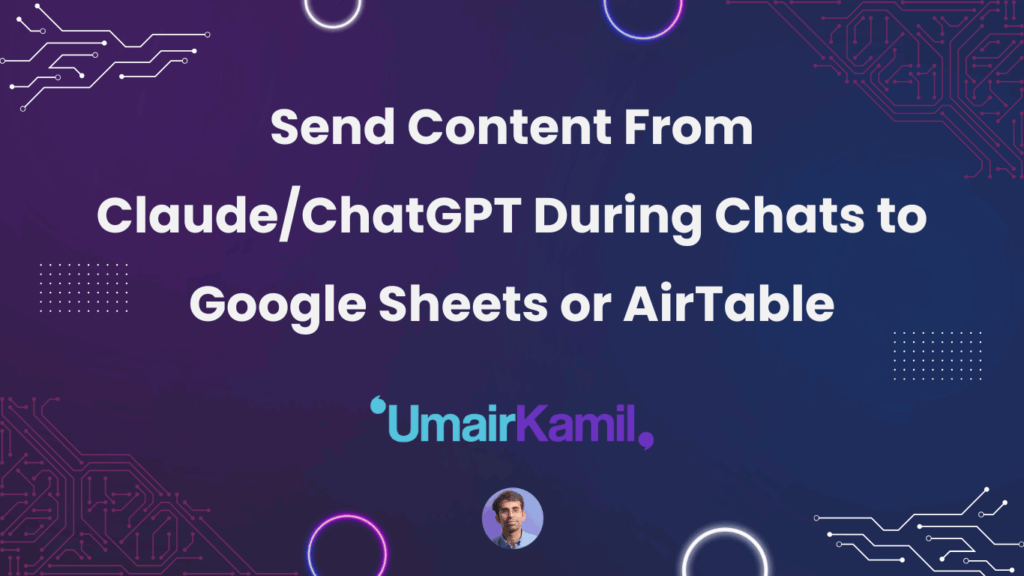Webhook Integration Guide – Move AI Content to External Systems
If you’re watching this, you’re already at the pro level. You know how to:
- Ask ChatGPT or Claude to read articles or YouTube videos using the crawl text action
- Turn content into threads, tweets, newsletters using the run prompt chain action
Now you need the missing piece: taking all the content you’ve created and moving it outside of chats into table-like interfaces (Google Sheets, Airtable, etc.).
I’ll show you three methods in order from worst/most expensive to best/most sustainable and least expensive over time.
Method 1: Zapier (Expensive but Works)
Setup Process
- Sign up at Zapier.com
- Create a Zap: Look for the plus icon or “Create” button → Click “Zaps”
Understanding Automations
All automations have two moving parts:
- Trigger: What will start this automation
- Action: What will this automation do
Configure the Trigger
- Click Trigger → Type “Webhook”
- Choose trigger event: Select “Catch Hook” (NOT “Catch Raw Hook” – common mistake)
- Press Continue → Leave empty → Press Continue
- Copy the webhook URL you receive
What is a Webhook?
A webhook serves as a way for ChatGPT or Claude to send information to external systems (Google Sheets, Airtable, Notion, etc.).
How it works:
- The webhook listens for Claude/ChatGPT to send content
- When it receives the request, it takes action (adds to Google Sheets, Airtable, etc.)
Update Your Profile
- Copy the webhook URL
- Go to your Second Brain OS profile
- Press Ctrl+F/Command+F → Search “content_webhookurl”
- Paste the URL → Press Update
Important: Upload profile picture, add your name and real phone number for the best dashboard experience.
Test the Connection
- Head to Claude → Start new chat
- Say: “Can you post a name and description to my webhook?”
- Make sure the tool is enabled before pressing enter
- Use any random values
Connect to Google Sheets
- In Zapier, type “Create spreadsheet row”
- Sign into account → Allow permissions (yes, it’s scary but necessary)
- Create a Google Sheet with columns: “Name” and “Description”
- Configure the connection: Pick your spreadsheet → Select “Sheet 1”
- Map the fields: Name → Name, Description → Description
- Test → Your data should appear in the sheet
Zapier Pricing Problems
- Free plan: Only 100 tasks
- No pay-as-you-go option
- Monthly subscriptions required for more usage
- $20-25/month for ~750 tasks
- Overage charges at even higher rates
Method 2: Airtable Direct (Better Value)
Airtable provides webhook features directly – no middleman needed!
Pros vs Zapier
- Way more cost-effective: $24/month for 25,000 automations vs Zapier’s 750 for similar price
- Direct integration – no third-party service
Cons
- Requires paid plan (minimum Teams plan at $24/month)
- More setup required (but I’ve done the hard work for you)
Setup Process
Create Your Base:
- In Airtable, create a new table called “Content”
- Delete all default fields except the first one
- Rename first field to “ID” → Select “Auto Number”
- Add fields: “Name” (Long Text) and “Description” (Long Text)
Set Up Automation:
- Go to Automations → Create Automation
- Add Trigger → “When webhook is received”
- Copy the webhook URL
- Update your Second Brain OS profile with the new webhook URL
Add the Script:
- Add Advanced Logic/Action → Run Script
- Copy my provided script (I’ve done the hard work)
- Erase default script → Paste mine
Configure Input Variables:
- Add input variable: “table” → Enter “content”
- Add input variable: “name” → Click + → Body Data → name
- Add input variable: “description” → Click + → Body Data → description
- Test → Should work perfectly
- Switch automation ON
Ask Claude: “Create 10 records and send them one by one”
Watch as data automatically appears in your Airtable! The script handles everything.
Airtable Pricing
- $24/month (monthly plan)
- $20/month (annual plan)
- Start with monthly, upgrade to annual if you like it
Method 3: Notion Second Brain OS Integration (Best Option)
This is covered in the Notion Second Brain OS integration – the most cost-effective and feature-rich option.
Why it’s better:
- One-time purchase instead of monthly subscriptions
- Pay-as-you-go credits system
- Complete content management system included
- No vendor lock-in
Summary
If you must use a third-party service:
- Skip Zapier – too expensive for what you get
- Use Airtable direct – much better value and more powerful
Best long-term solution:
- Notion Second Brain OS integration – most cost-effective and comprehensive
The webhook system bridges the gap between your AI conversations and organized, actionable content storage. Choose the method that fits your budget and workflow needs.